Smart scaling can cut UK firms' cloud bills by up to 32% by matching tech needs to live demand. As cloud costs might hit 14% of IT spends by 2025, smart scaling is key to keep from paying too much.
Main Points:
- Types of Scaling: Horizontal scaling changes the number of nodes, while vertical scaling changes how much a node can do.
- Cooling Times: Set good cooldown times to stop needless scaling.
- Making Resources Work Best:
- Use burstable units (like T4g, T3a) for changing workloads.
- Use Spot Units to save up to 90%, but get ready for breaks.
- Mix Reserved and On-Demand Units to save in a sure way.
- Top Plans:
- Predictive Scaling: Predict needs with machine learning.
- Scheduled Scaling: Change tech needs based on usual web use.
- Keeping Costs in Check: Set up budget warnings, use cost tags, and watch scaling rules.
Fast Way to Save Cash:
- Bobble AI cut file-keeping costs by 48% and saved 3–4 hours each week on DevOps work.
- Conflux Tech cut IT costs by 40% using AWS Auto Scaling.
To keep up, firms need to balance smooth running with not spending too much. Always watch, test, and fine-tune scaling plans to cut waste and push savings up.
AWS re:Invent 2023 - Smart savings: Amazon EC2 cost-optimization strategies (CMP211)
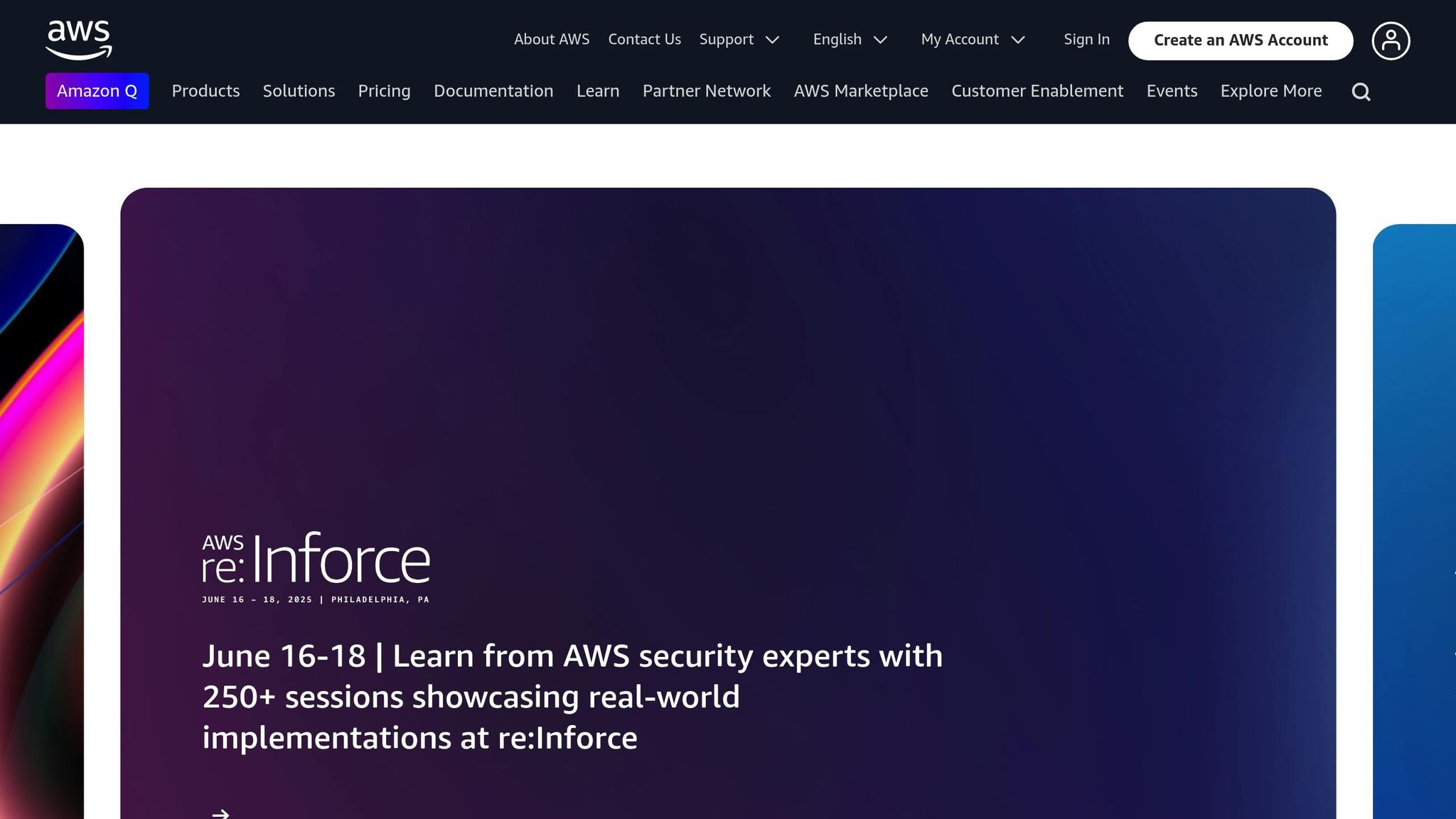
Basic Setup Steps
Getting your setup right from the start is key to managing costs well.
Setting Instance Limits
Start by setting clear limits for your instances. Don't rush decisions or base them on the worst cases - use old data instead. Look at past CPU, memory, and network use to set real low caps that handle must-have tasks and extras. For high caps, think about max needs to stop uncontrolled growth.
One key tip: don't make your low and high values the same. That stops auto-scaling, which can cause wastage. To keep your setup good and cost-wise, check these limits each month. This makes sure your setup changes with how it's used.
Cooling Period Settings
After you set limits, fine-tune how your system deals with changes by setting right cooling times. These times help even out short bursts, stopping fast changes that could mess up work and cost too much.
Your cooling times should match when you have to pay your provider. For instance, if you pay per hour, stopping an instance 10 minutes in might still cost you for the whole hour. Set your cooling rules to keep this in mind.
- For growing bigger, a five-minute cool time usually works, but more complex setups may need more time.
- For scaling back, pick shorter cool times to avoid doing too much.
Watch how scaling goes in the early weeks after setting new cool times. If you see many back-and-forths in scaling or trouble in keeping things smooth, you might need to tweak things. Different jobs need different plans - for example, a busy online shop might want longer cool times during sale rushes, while a testing area might need shorter times to handle test loads fast.
Finding the right balance in your cool times makes sure you use resources well and react to real needs without wasted costs.
Setting Up Scaling Rules
Making sure your scaling rules are right means matching your system's power with how much work it needs to do. What's the goal? To stop using too much when it's not busy, and too little when it is. The main thing is to base your rules on real work patterns, not just quick jumps in use.
How Big Each Scale Step Should Be
Scale steps control how much power you add or take away at key points. When adding more, it's good to go up bit by bit, not all at once. This slow way stops short, big jumps in demand from causing too much power to be added, which can be hard to reduce quickly.
When scaling down, do it bit by bit. It's often better to have a bit more than needed rather than cut too much and hurt how things run.
Also, think about how fees work over time. For instance, if you pay for units by the hour, stopping one right after it starts might still cost you for the whole hour.
When there are multiple policies in force at the same time, there's a chance that each policy could instruct the Auto Scaling group to scale out (or in) at the same time.[3]
For better scaling picks, think of using many measures.
Many Measure Cues
Just using CPU use to scale might miss some needs. Use a set of measures like CPU, memory, data move speed, and more to make it better.
Amazon EC2 Auto Scaling helps by handling many rules well. If many rules set off at the same time, the system picks the one that changes the most size, meeting key needs.
When these situations occur, Amazon EC2 Auto Scaling chooses the policy that provides the largest capacity for both scale out and scale in.[3]
For instance, you can use aim track size rules as your key way, and then add more rules to deal with set made-ups. Testing with other load types helps fix these edges and stops fights between size rules.
How to Use Less Resources
Using good ways to set up and make bigger, these tips on using less resources can help you cut costs but keep working well. By picking the best types of parts and dealing with breaks smartly, you can find a good mix of working well and not spending too much.
Bursting Part Types
Bursting parts are great for work that changes a lot in how much CPU it needs. They give a constant low level of CPU power but can jump higher when more strength is needed. This is a wise pick for groups that change size on their own to meet changing needs.
The T type group is very good at saving money for not-too-hard work. For example, T4g parts are the cheapest EC2 choice, while T3a parts cost about 10% less than T3 parts [4][5].
The T instance family provides a baseline CPU performance with the ability to burst above the baseline at any time for as long as required.– AWS [5]
Each burstable machine can go beyond its usual speed by using CPU credits. For example:
- t3.large can go up to 30% CPU use.
- t3.xlarge and t3.2xlarge can reach up to 40% [5].
But, high use for too long can use up these credits, and might lead to extra costs of about £0.04 per CPU hour [5]. To stop this, watch the CPU use well. If a t3.large often goes over 42.5% use, think about switching to m6i.large. The AWS Compute Optimizer can also guide you to scale up or down based on real use.
When picking T types, be sure they meet your app's least memory needs. Also, turn on full checks for the CpuUtilization point [4][6]. Small T types (like nano, micro, or small) work well for tiny web services, small data sets, and low, sure tasks.
To save more, mix burstable types with Spot ones to use changing prices.
Spot Instance Rules
Spot types can cut costs by up to 90% versus On-Demand rates [8]. Yet, AWS might stop them with just two minutes' heads-up if they need more room.
To keep Spot types well, use many zones and types. This ups your shot at keeping room when stops come. The price-capacity-optimized strategy is top-notch, picking from the fullest Spot pools at the best prices [9].
A mixed instance way is smart too. Set your auto-scale group to mix Spot and On-Demand types, moving to On-Demand if Spot room drops. This mix helps save cash yet stays dependable [7][8].
Add Capacity Rebalancing for more safety. This action fills in types before stops happen, adding to the usual two-minute alert [9]. It’s great for stable room levels.
For tasks that can face short breaks, strong close-down steps are key. Tools like the AWS Node Termination Handler spot stop alerts and safely move tasks to other types. This helps a lot for apps without steady states, bunch tasks, and test set-ups [10].
| Instance Type | Savings | Availability | Best For |
|---|---|---|---|
| Spot Instances | Up to 90% off | May stop with 2-minute heads-up | Tasks that can handle stops (like batch jobs, CI/CD) |
| Reserved Instances | Up to 72% off | Always on | Regular, stable use |
| On-Demand Instances | Most costly | Always ready | Very key, can't guess tasks |
The way to get the most out of Spot cases is to mix sharp watching and smart set-ups. By looking at spot price moves and past open times, you can know when to pick Spot room. Putting in CloudWatch alarms to keep an eye on your Spot case group can help you fix your up and down rules when stop times go up, making sure things run smooth and save you money.
Need help optimizing your cloud costs?
Get expert advice on how to reduce your cloud expenses without sacrificing performance.
New Ways to Scale
After the basic rules we made for scaling, new ways to scale bring resource handling a step up. For groups with big work needs and high demands for speed, simple auto-scaling won't be enough to keep costs and performance in check. These new ways use smart planning and timing to best use resources and keep costs steady.
Set Up Predictive Scaling
Predictive scaling moves past simple reactions by using learning from machines to see ahead what resources will be needed. Instead of just reacting to big jumps in need, this way sets up resources before they're needed, based on expected use. This forward-thinking way is good for apps that see regular traffic or need time to start. By getting ready ahead of time, it stops problems from sudden high demand and keeps from using too many resources.
Amazon ECS offers predictive scaling in two types: Just Forecast and Forecast and Scale. The Just Forecast type lets you try out predictions without changing your current scaling, which is a good first step for testing ideas.
To start, pick important use numbers like CPU needs and set your goals. Aim to collect a lot of data - at least 24 hours, but two weeks is better - to make sure forecasts are right. Start in a test area to tweak your settings with load tests before going live.
Note that predictive scaling doesn't cut down on scale based on forecasts alone. This makes sure that systems have enough power for unexpected high demands. This feature goes well with reactive scaling ways, making a balanced and good scaling plan.
Rules for Scheduled Scaling
For workloads that follow a regular pattern, planned scaling gives clear control by changing resources at set times. This way works well for businesses with set work times, clear traffic seasons, or batching needs. It fits with other ways to control costs by matching resource use with expected demand.
Planned scaling shifts the needed size of Auto Scaling groups at chosen times. For example, it makes sure there's enough power during busy periods, and cuts down resources during slow times.
Look at this case: In an Amazon ECS Fargate setting that runs Monday to Friday, from 07:30 to 18:00, you can plan the service to shut down at 18:00 by setting both the low and high limits to 0. At 07:30, the service can start again with limits set to 1 or more. This way, it cuts out weekend costs completely for such settings.
When setting up planned scaling, lay out clear time and size goals. Use cron setups for regular plans, which start on Coordinated Universal Time (UTC) but can be changed for local hours.
For more options, tools like the AWS Instance Scheduler can turn on and off less important instances based on work hours or other use times. This is good for times when resources are only needed at certain times.
Set plans for scaling can mix with other scaling rules for a wider plan [11]. For groups working all over the world, think about how you will be charged. For instance, Amazon DocumentDB bills by the second for compute tasks, but you must pay for at least 10 minutes [12]. This makes careful timing more saving for brief jobs.
Keeping Costs Down
Keeping costs low while still keeping up good work needs a fine mix of normal costs and the ability to deal with more work when needed. These plans work well with flexible scaling to make a smooth way to manage costs.
Plan for Reserved Instances
Reserved Instances (RIs) help cut basic costs in environments that scale on their own. Unlike set EC2 instances, RIs work as a way to bill, giving cuts in price to any matching instances that are running. This lets scaling groups keep their ability to change while also getting savings from RIs.
To get the best use, mix Reserved Instances with On-Demand instances in the same group. This setup uses RIs for work you expect, while On-Demand instances deal with unexpected extra work.
When making an RI plan, make sure your scaling group matches the types and features of your RIs. Choose smaller instance sizes, letting the group change the number of instances as needed instead of using bigger, set instances. This way gives you better control and can help you use your Reserved Instances more.
Tagging is key for good RI management. By tagging what you use, you can sort and find specific RIs, split costs better, keep an eye on usage, and spot RIs that are not fully used. Tools like AWS Cost Explorer help you look at how you spend and fine-tune your RI buys.
For companies with many AWS accounts, pulling all bills together is very helpful. It lets RIs bought in one account cover instances in other accounts, cutting costs all around. By mixing RI plans with flexible scaling, you can keep a setup that's both agile and mindful of costs. This way also helps with watching costs closely, making it easier to set alerts for the budget.
Setting Up Budget Alerts
Budget alerts are a safety net for your money, helping you stay away from unexpected costs from scaling up fast. With AWS Budgets, you can set limits on spending and get automatic warnings when costs get close to or go over your set limits.
To keep an eye on your budget, set up clear steps for when costs go too high and keep updating your budget settings as how you use things changes.
Many companies have really saved a lot - up to 40% less in day-to-day costs - by putting these cost control measures with scaling up resources.
Checking and Testing
Watching your systems and testing them often can help you see problems early, stopping surprising cost jumps.
Testing for Load
Testing for load is key to see how your system deals with a lot of traffic. It can show you places where you might be using too much, which could cause extra costs.
Measuring your performance under a load test will show you where you will be impacted as load increases. This can provide you with the capability of anticipating needed changes before they impact your workload.– AWS Well-Architected Framework [14]
Begin by setting simple goals - like target speed or OK wait times - and test real traffic conditions in a setup like the one you use for real. This means pushing both slow rises and quick jumps in use.
The goal is to check if your auto-scale rules work as you think they should. Look closely at delays and mismatches in different setups, as these can mess up the user's time or waste stuff. After tests, go over the data to find slow spots and adjust your scale rules. Test often, especially when you change the system, to keep your auto-scale good and not costly.
When you trust how your system runs, use good tags to keep track of the money you spend on scaling.
Cost Tracking Tags
A smart plan for tags is key to know and handle the costs of auto-scaling. Tags, which are pairs of keys and values, let you sort costs by project, team, or area. Without them, seeing the true effect of your scale choices on your money is hard.
Set up your tagging with auto scripts and rules to cut mistakes and keep things the same.
| Category | Tag Key | Purpose |
|---|---|---|
| Business | Cost Centre | Know which cost centre a thing is in to track money |
| Business | Project | Point out the project(s) the thing helps with |
| Business | Owner | Give someone the job of taking care of the thing |
| Technical | Environment | Tell apart production, staging, and development setups |
| Automation | Date/Time | Show when a thing should be on, off, or end |
Pay attention to needed tags for cost checks, like Cost Centre, Project, Environment, and Owner. For example, a big company cut extra cash use in its marketing group by setting these tags as must-haves. With Infrastructure as Code, they set up auto-tagging for all cloud tools [13].
This way of tagging showed that some test areas were on when no one needed them. By setting a rule to turn off test areas after 30 days, the company saved a lot of money. Sharing money reports every month with the heads of groups also made it better to tweak plans to keep costs in check [13].
It's key to always check your tag use to keep it right and on point. When you set tag heads and mix tags with making budgets and look-ahead plans, you can get facts like how much each deal costs or how metrics change with size events. This info helps make your auto-size set up more money-smart.
Wrap-up
This list blends a full plan for active auto-scaling, set to cut costs when done right. By using ways like setting right limits for each case, making cool-downs better, using smart scaling, and keeping close watch, groups can save big while keeping their work up.
For instance, Conflux Technologies cut down Finflux's IT spending by 40% by using AWS Auto Scaling to shape their cloud spending [15]. Also, firms using Karpenter in their setups have cut costs by over 15%, all thanks to picking smarter types of cases [1].
The key to doing well is to match what you need with what you have. On the side of need, limiting rates and using priority lines help keep use in check, while on the side of have, you can make things work best with limits on scaling and using lots of case types. Making things wider often turns out cheaper, if your setup can hold it [2].
Keeping an eye on things and making tweaks are a must. These moves keep things working well for a long time and set the stage for top-notch fixes. With global cloud spending set to go over £580 billion by 2025 [2], these steps are key to stay in the game.
At Hokstad Consulting, we know how fast cloud costs can grow if not watched well. Our skills in cloud cost work and turning DevOps have saved our clients 30-50% by putting in made-for-you scaling fixes. From the start, we build setups that put growth, sure work, and being there when needed first to meet needs now and later.
After a free consultation, we often provide a fee structure that is capped at a percentage of your savings, meaning if you don't save, you don't pay.- Hokstad Consulting Ltd [16]
To win, set things up right, keep an eye on them, and use true data from the real world to tweak your plans. This way, you can find the best mix of saving money and doing well.
FAQs
What is predictive scaling, and why does it help businesses with changing work needs?
Predictive scaling pushes cloud help use upward by moving from a wait and see
to a plan ahead
way. Unlike the usual scaling that changes help based on what's happening now, like how much CPU is being used, predictive scaling looks at past information to guess future needs. This means firms can get ready ahead for more work, making sure they have the help they need when they need it.
The gains are easy to see: better use of help, less delay when it's busy, and saving money by not getting too much help that isn't needed. It’s really good for times when putting more help in place takes time, which helps keep things running smooth and always ready, even when demand is high.
